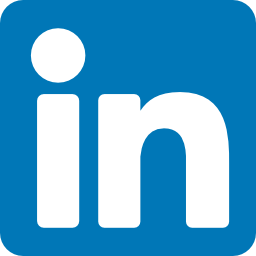How I created my own USB powered LED nightlight
If you wish to avoid tripping in a very dark room while not affecting sleep quality, then you can use a nightlight to succinctly lit up a portion of your room.
While there are many nightlight variations out there, it can be a meaningful exercise to try to create your own out of items that you already own or have in the house.
For example, instead of throwing away the Carrot Carotene Calming Water Pad container after the water pads ran out, I used it to create my nightlight.
Since it is translucent, this container can help dim the lights coming from the naked 5V Warm white LED light strip.
Given that, let us take a look at how I made use of the items that I already have to create a USB powered LED nightlight.
With some level of variations, you should be able to make your own USB powered LED nightlight too.